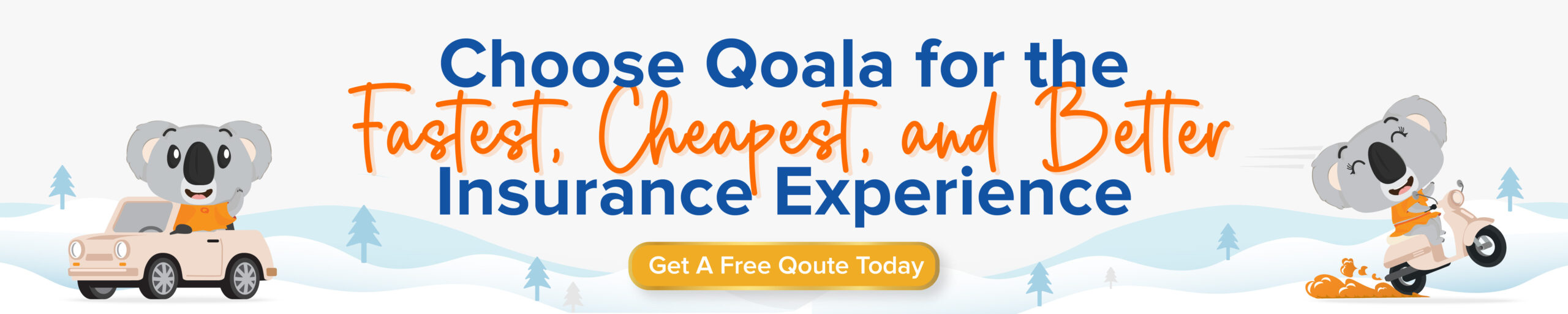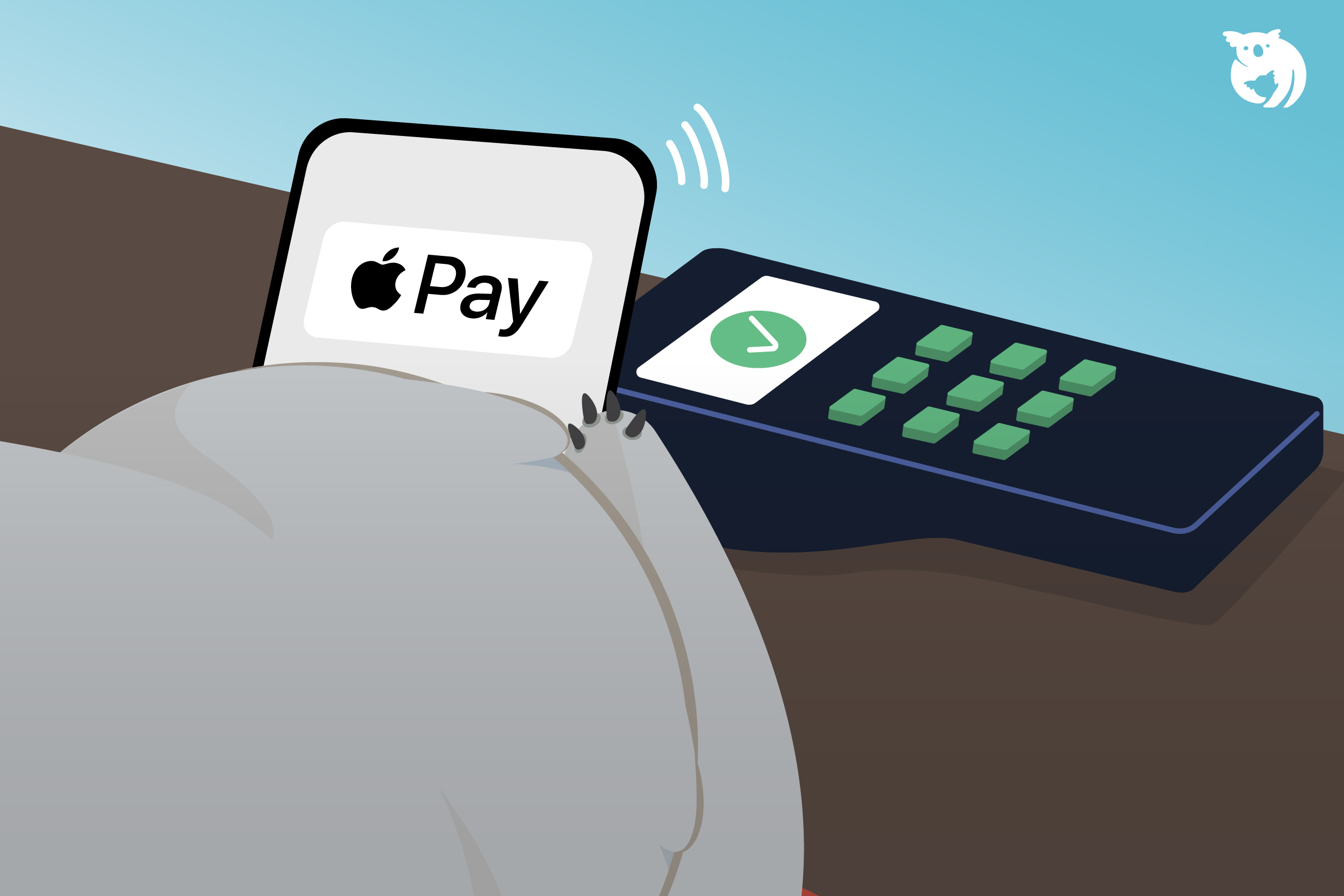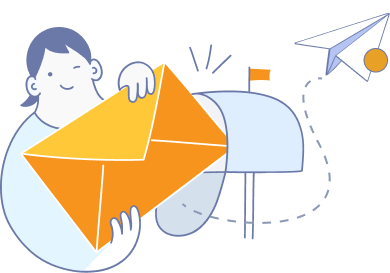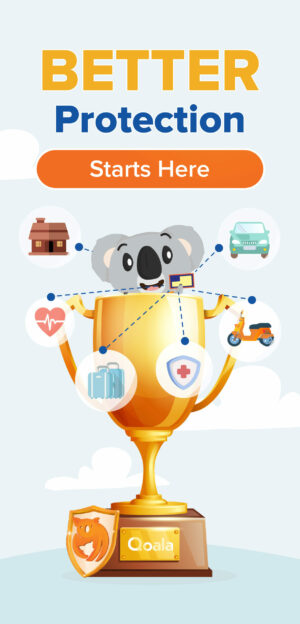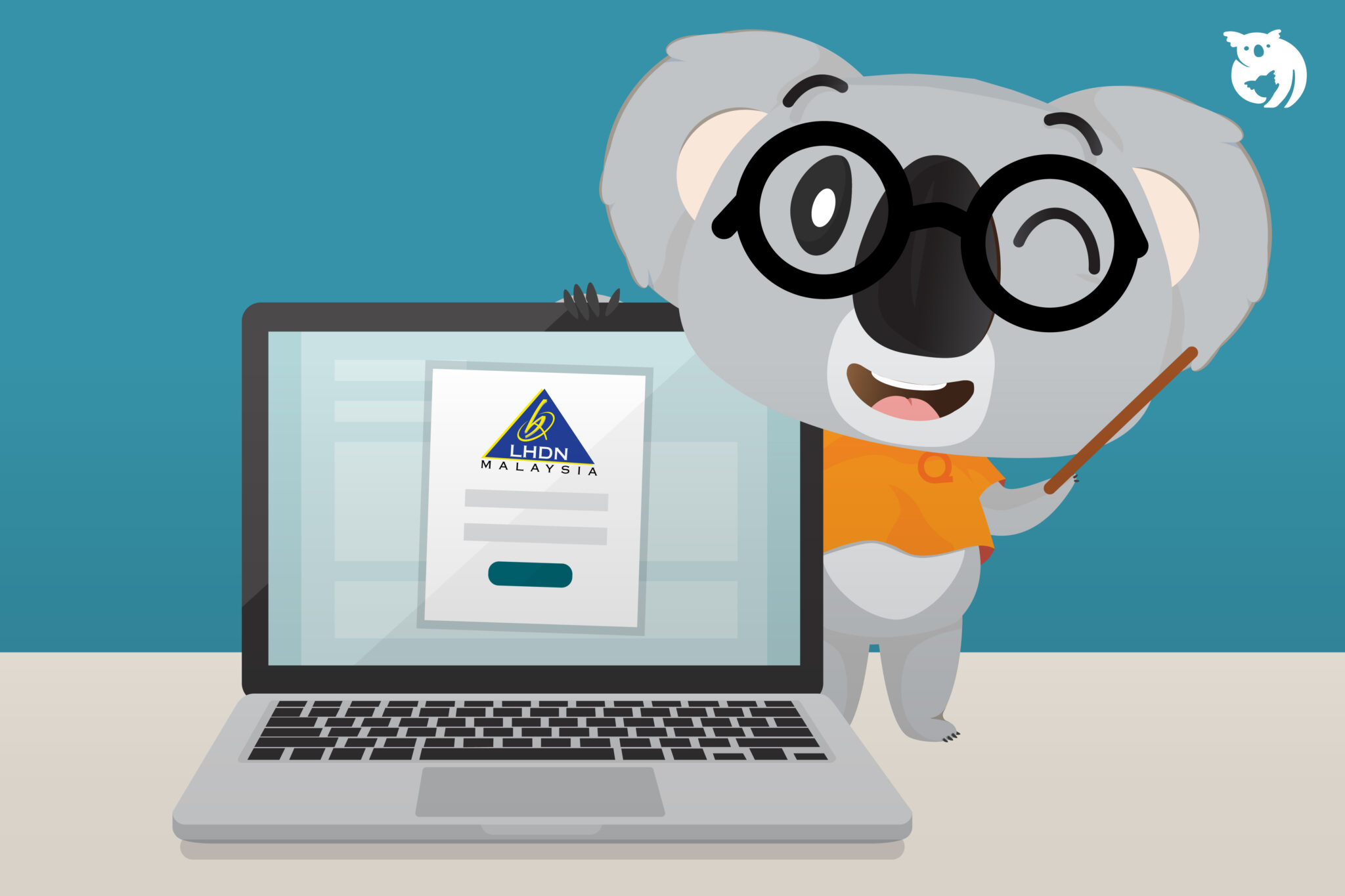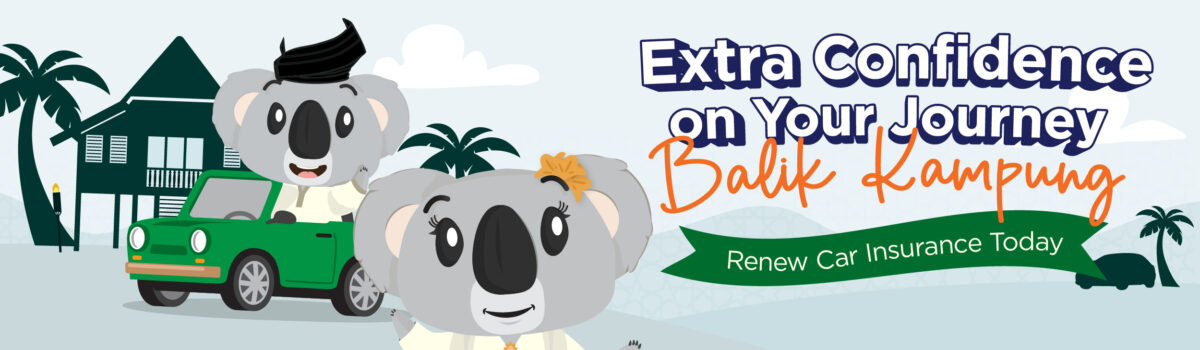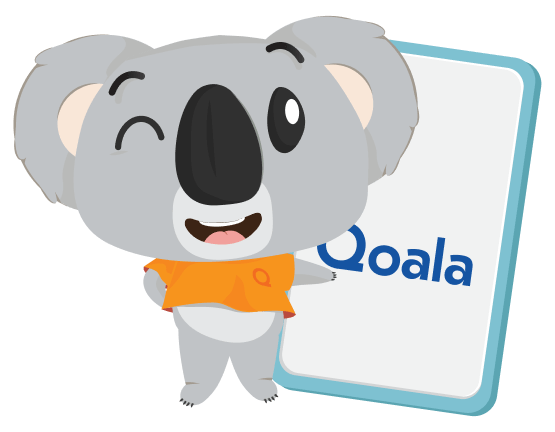Apple Pay has finally arrived in Malaysia after a long wait by users of Apple products in this country. Follow this article to learn how to use Apple Pay in Malaysia using your iPhone and Apple Watch.
Easy Steps to Set-up Apple Pay on Your Apple Device
Just like Samsung Pay, Apple Pay uses NFC (Near-field communication) technology. You can only use Apple Pay if you are using an iPhone 6 model and above.
Because Apple Pay has just been launched in Malaysia, there are still many banks or shops that do not yet support Apple Pay payments. As of this writing, Apple Pay only supports cards issued by AmBank, Maybank and Standard Chartered.
How to Put Your Bank Card (Debit/Credit) on Your iPhone
Before you start using Apple Pay to make transactions in the stores you go to, you need to enter your debit or credit card in the Apple Wallet application on your iPhone first. Follow these steps:
- Open the Wallet app on the iPhone.
- Press the ‘Add’ button on the main page or press the ‘+’ button on the top right.
- Select ‘Debit’ or ‘Credit’.
- Then, press ‘Continue’.
- Scan your debit or credit card or enter card information manually
- You will need to confirm with your bank. Usually, the OTP number will be given by the bank via SMS or you will receive a phone call from the bank.
- After completing the verification process, you have now successfully entered your card in Apple Pay.
How to Add a Debit or Credit Card on Apple Watch
If you have an Apple Watch and want to use Apple Pay, you will need to insert the card and go through the authentication process again. However, only Apple Watch Series 1 and above models support the use of Apple Pay for now. Here’s how to add your payment card on Apple Watch:
- Open the Watch app on your iPhone.
- Press on the ‘Wallet’ button.
- You will see the debit or credit card you have added. Then, you need to press the ‘Add’ button.
- Enter your card security code (CVV). The additional verification process depends on your bank.
- Once done, you can now use Apple Pay on your Apple Watch.
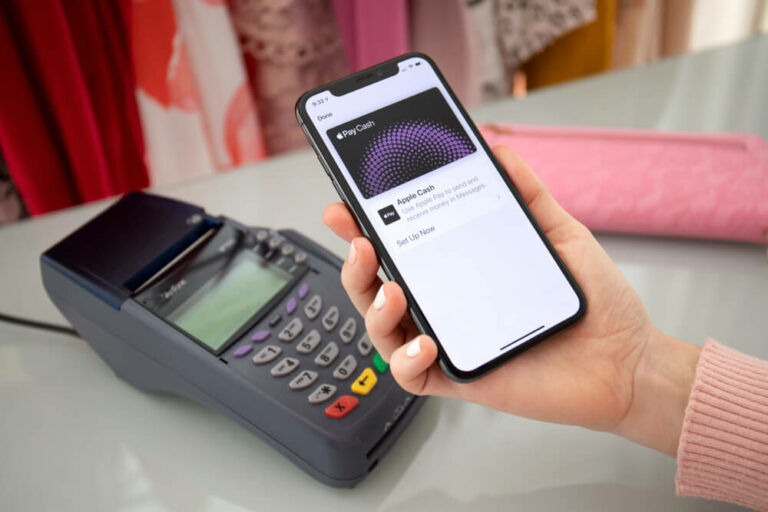
How to Use Apple Pay to Make Transactions?
Before making a payment, you need to make sure the store you go to accepts Apple Pay payments. How to find out? For your information, stores displaying the Paywave or Apple Pay symbol support payments via Apple Pay.
The payment method depends on the Apple model you are using. Follow the steps below to use Apple Pay for payment transactions:
1. Apple Pay Using iPhone with Face ID
iPhone models that use Face ID are iPhone X, iPhone XS, iPhone 11, iPhone 12 and iPhone 13. If you use one of the models mentioned above, you can use Face ID to use Apple Pay:
- Make sure the store you go to supports PayWave or Apple Pay payments.
- Press twice (double-click) on the power button on the right.
- Your card will be displayed on the iPhone screen and you will need to do Face ID verification.
- Bring your iPhone close to the Screen Reader.
- Transaction completed.
2. Apple Pay Using iPhone with Touch ID
If you are using an iPhone model that uses Touch ID such as iPhone 6, iPhone 7, iPhone 8 and iPhone SE, follow the steps below:
- Make sure the store you go to supports PayWave or Apple Pay payments.
- Press twice (double-click) on the home button.
- Your card will be displayed on the iPhone screen.
- Bring your iPhone close to the Screen Reader.
- Transaction completed.
3. Apple Pay Via Apple Watch
For those of you who use Apple Watch, follow the steps below:
- Make sure the store you go to supports PayWave or Apple Pay payments.
- Press twice (double-click) on the side button of your watch.
- Your card will be displayed on the Apple Watch screen.
- Bring your Apple Watch close to the Screen Reader.
- Transaction completed.
4. Apple Pay for Online Purchases
In addition to physical stores, Apple Pay can also be used on supported apps and websites. Apple Pay makes online payments smoother but it’s more secure. This is because, the apps and websites you purchase from only receive dynamic security codes and not your actual credit card information. Follow these steps:
- Make sure there is an Apple Pay logo on the check-out page.
- Press twice (double-click) on your home or power button.
- Your card will be displayed on the screen.
- You need to go through a verification process.
- Transaction completed.

Is Apple Pay in Malaysia Safe to Use?
The short answer is, yes. Transactions through Apple Pay can be categorized as a secure transaction medium. This is because, before every payment is made, the user needs to verify Face ID or Touch ID.
Say your iPhone is stolen or lost, no one can make a payment using your Apple Pay because your Face ID or Touch ID identity doesn’t match that person. Not only that, you can also remove your card from your iPhone in case it is stolen or lost.
If you remove the card, you can add it back if you’ve bought a new iPhone or found your lost iPhone. To remove your card from Apple Pay, perform the following steps:
- On a Mac or PC: Sign in to your Apple ID account. In the ‘Devices’ section, click on your missing iPhone. Under the list of cards, click ‘Remove’ to remove your card.
- On iPhone, iPad or iPod touch: Go to ‘Settings’ > [ your name ], select the missing iPhone, then click ‘Remove All Cards’ located under Apple Pay.
- Contact your credit/debit card issuer.
Hopefully this article will help you use Apple Pay in Malaysia. This facility is a good news for many iPhone users in this country.
Also, if you are looking for the best and comprehensive car insurance, motorcycle insurance or home insurance, visit the Qoala website for more info. Qoala is an insurance platform in Malaysia with a guarantee of a safe, affordable and easy insurance buying process.

 EN
EN
 MY
MY